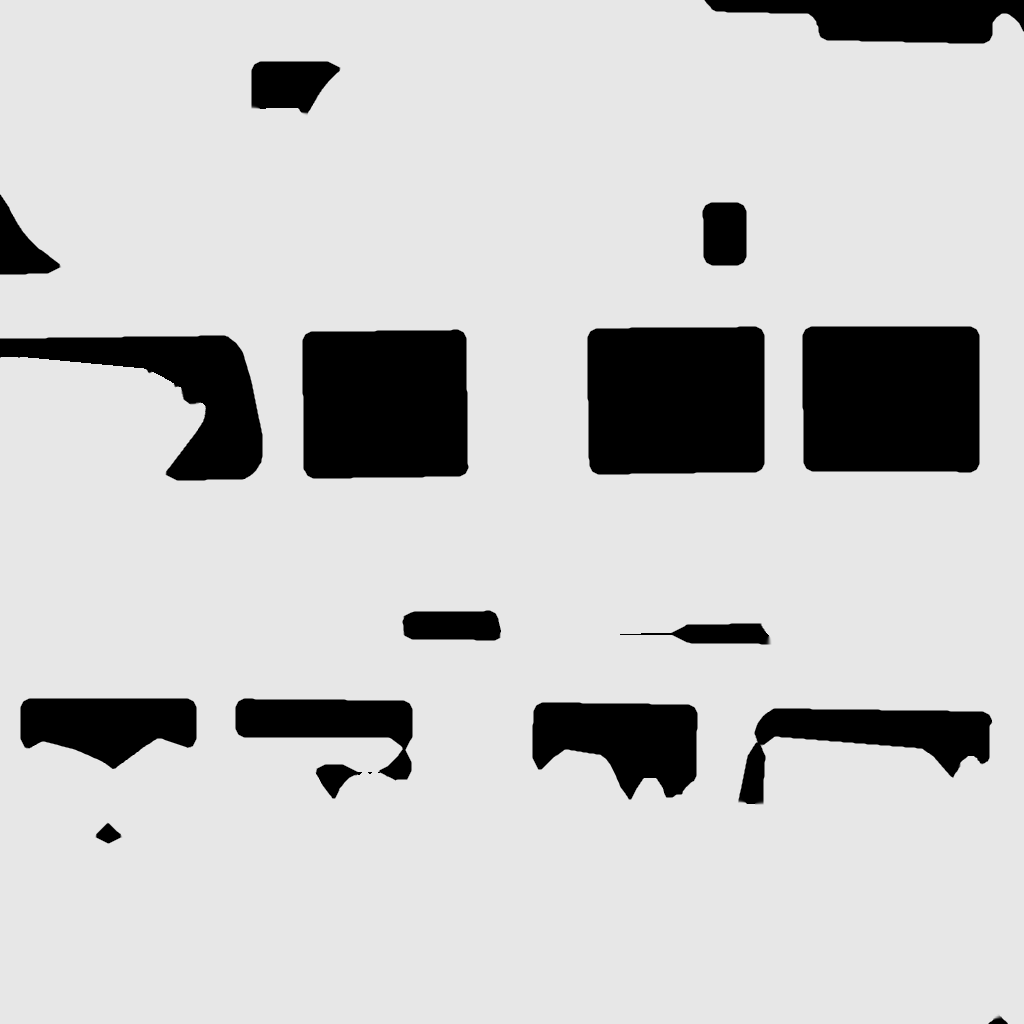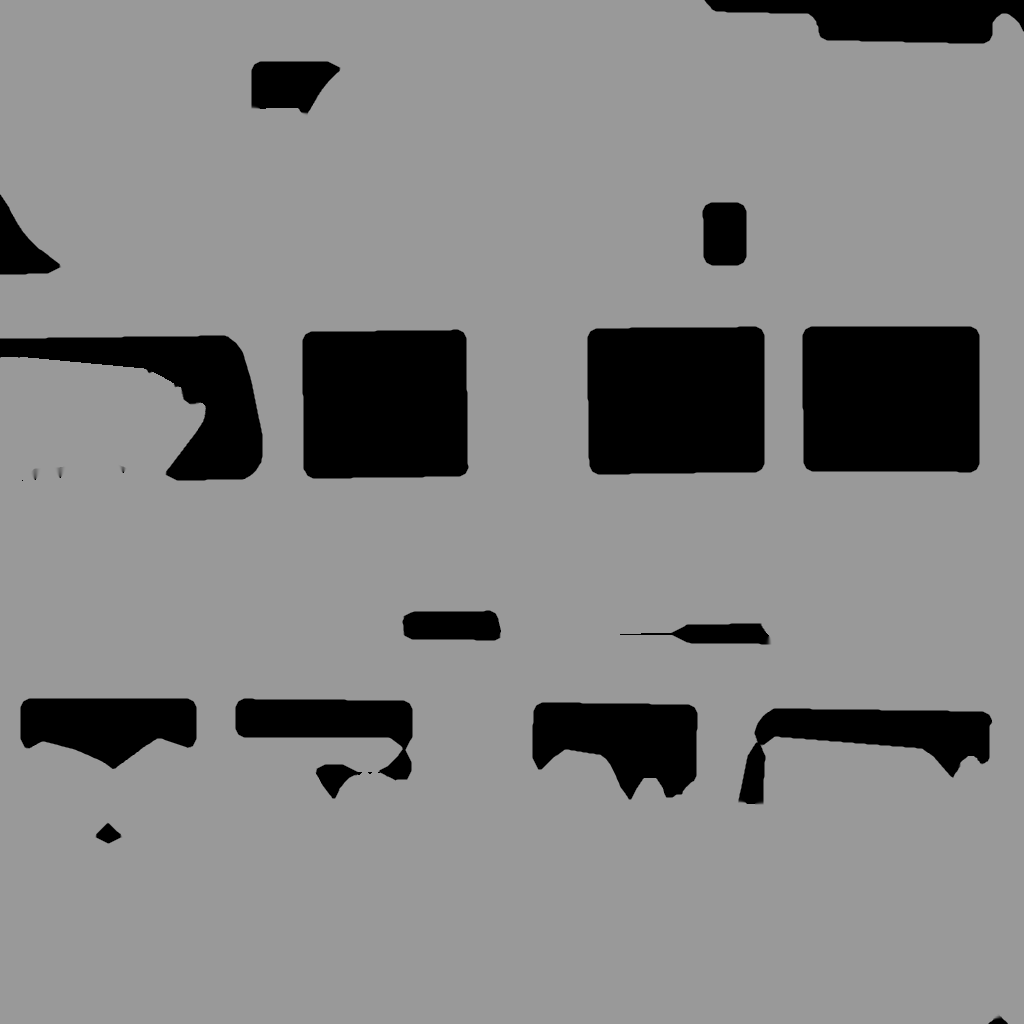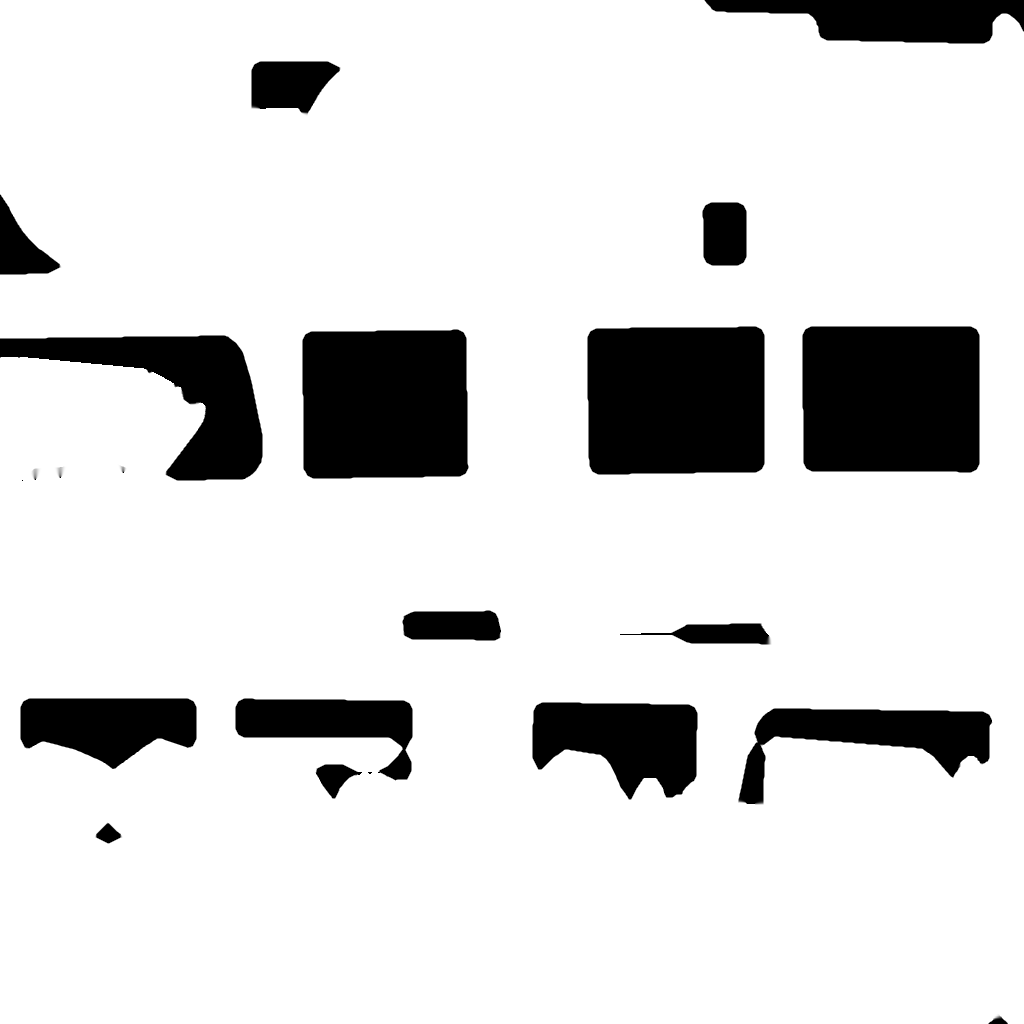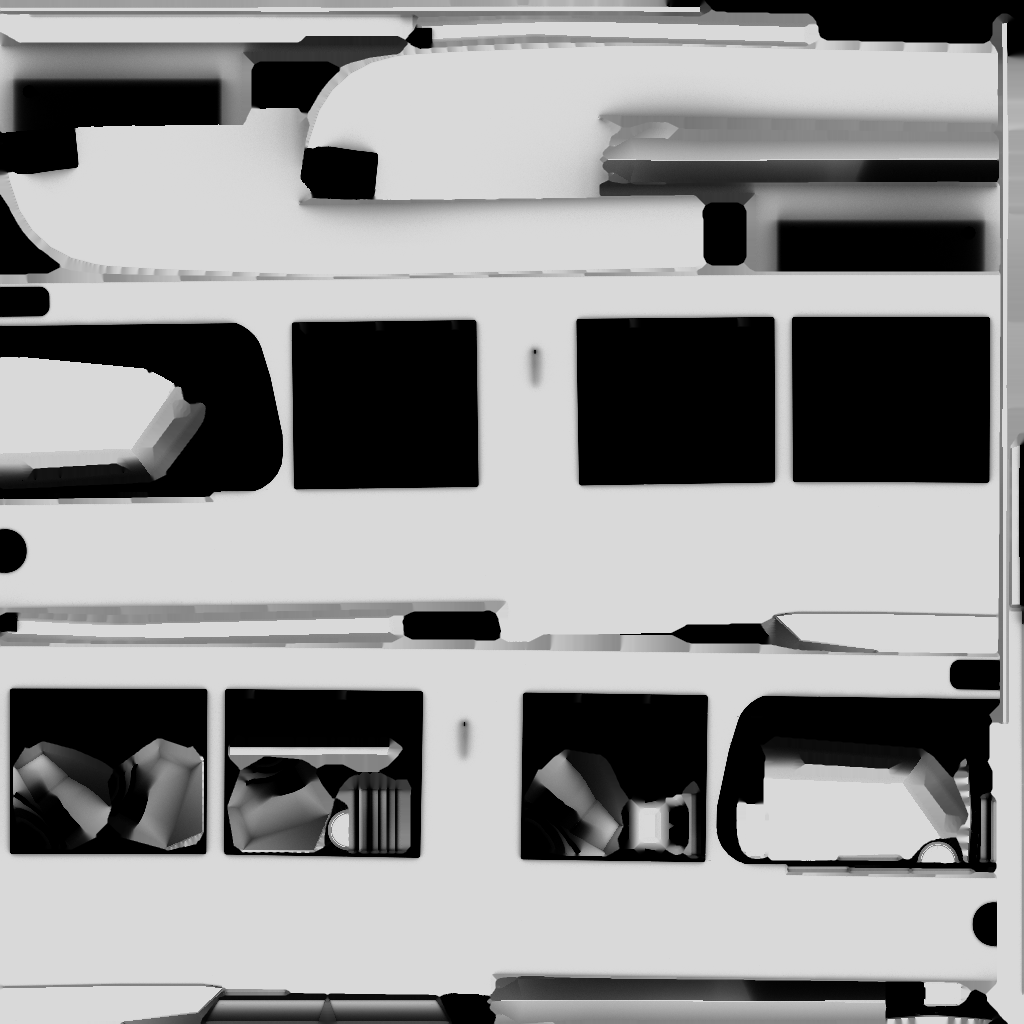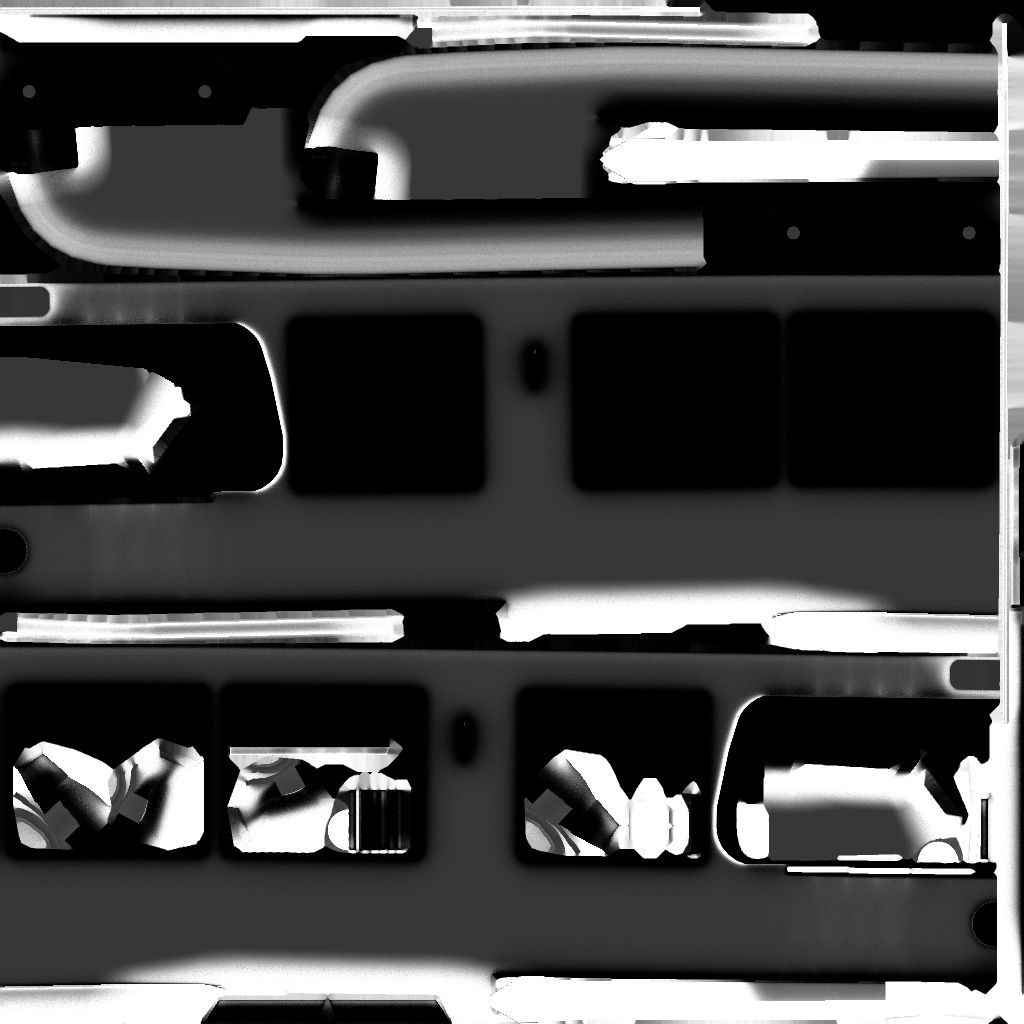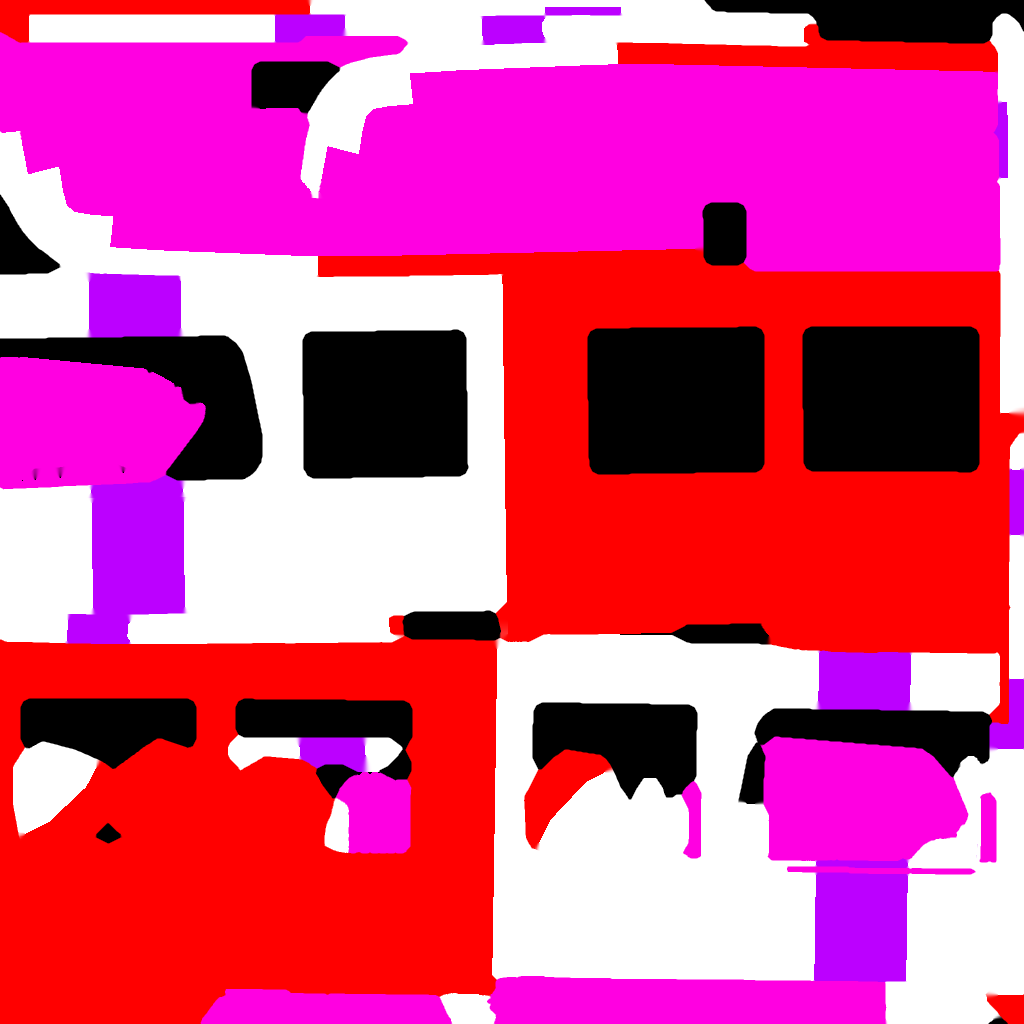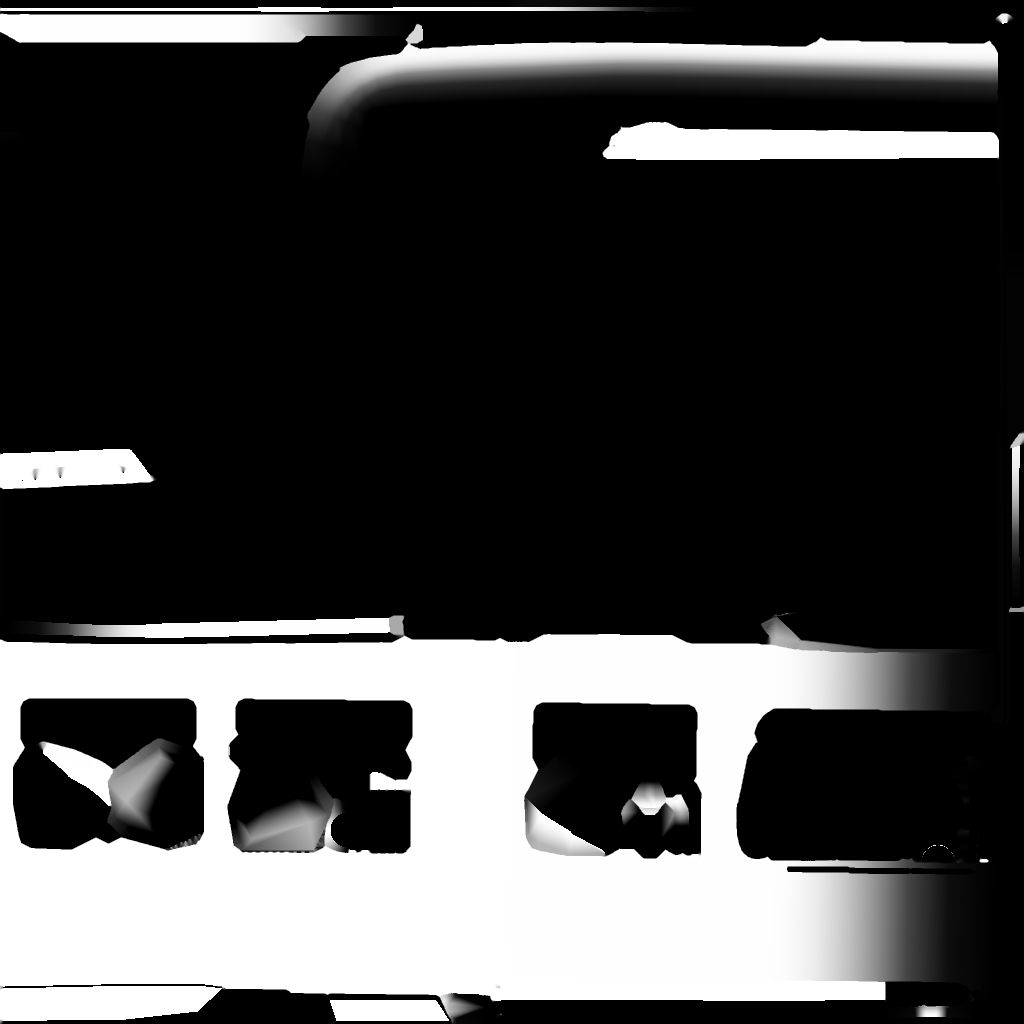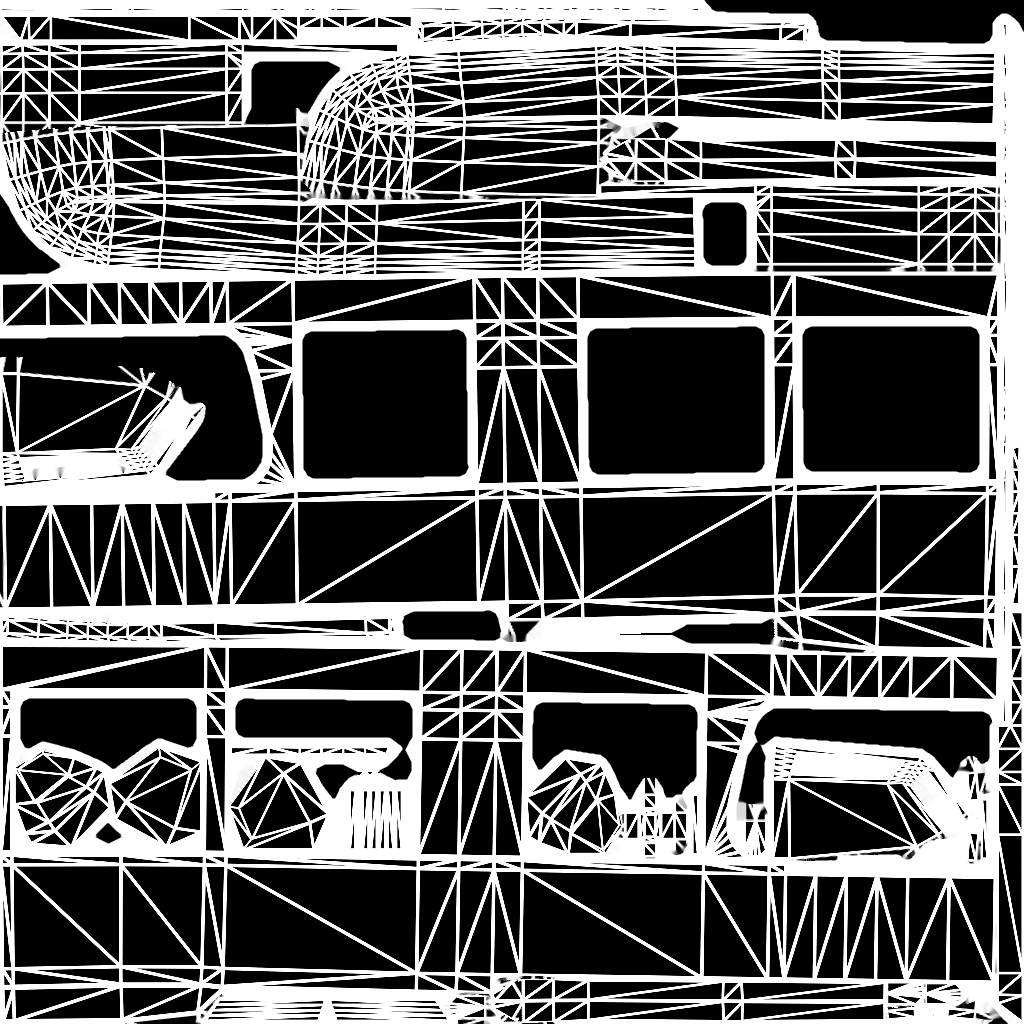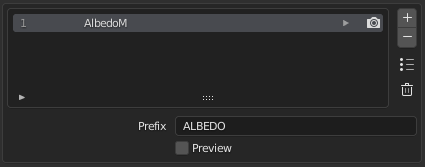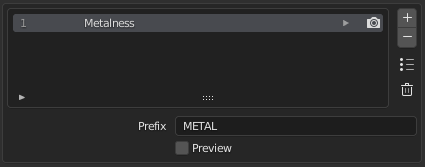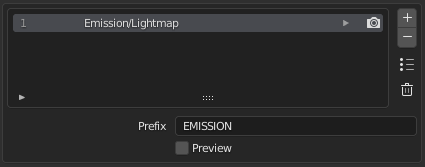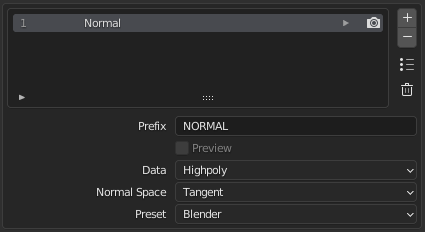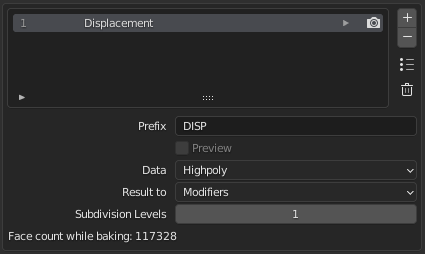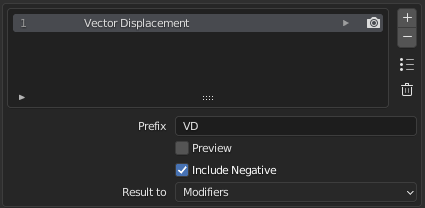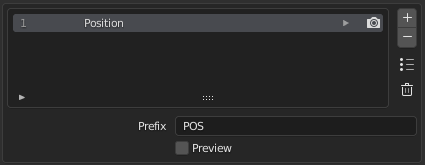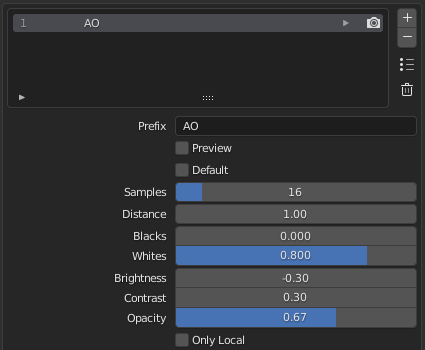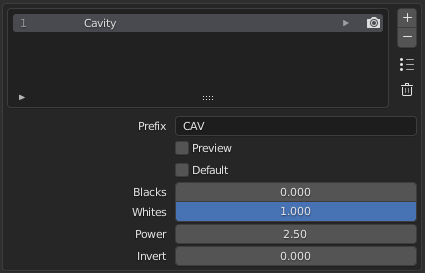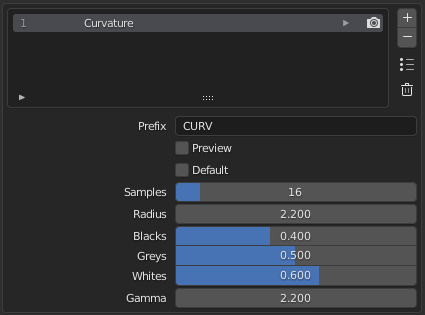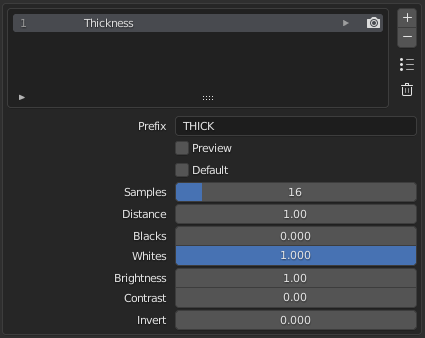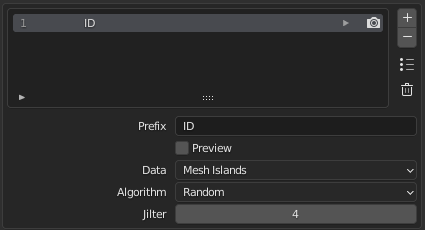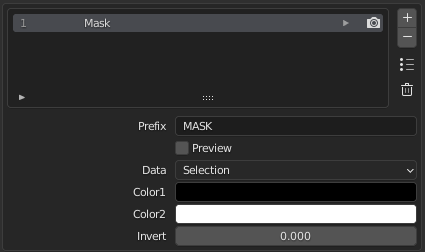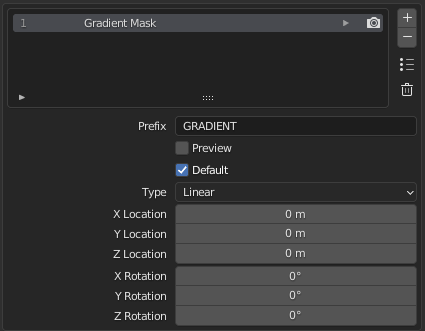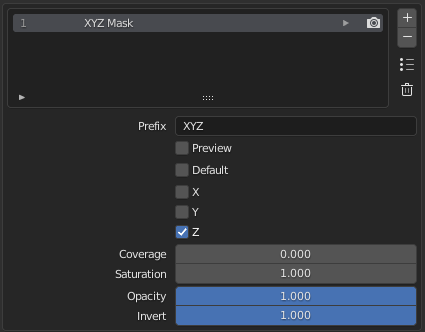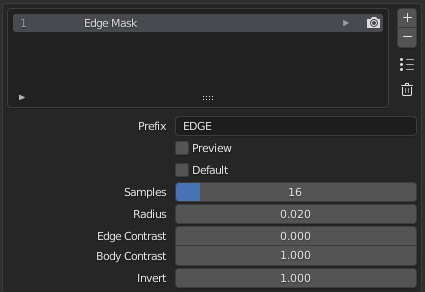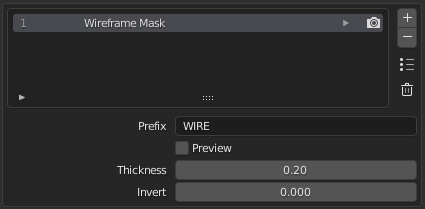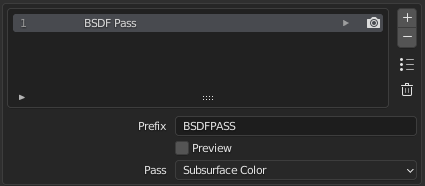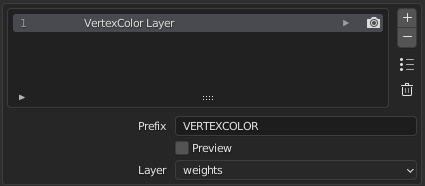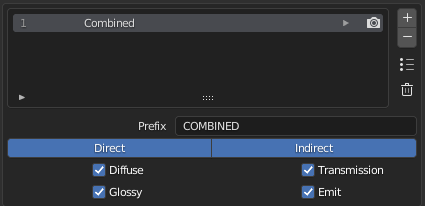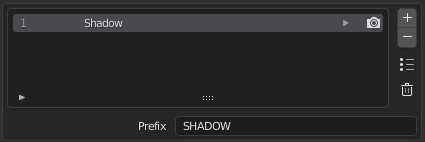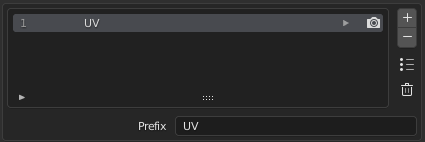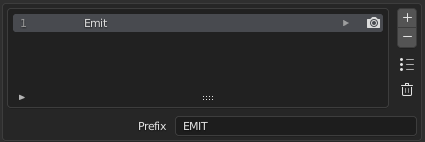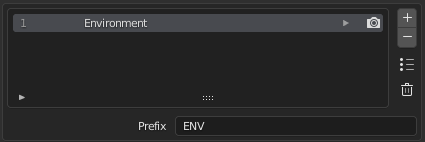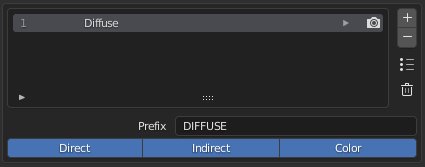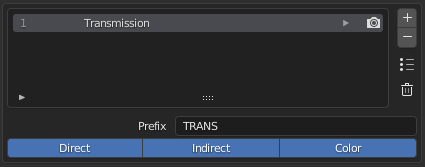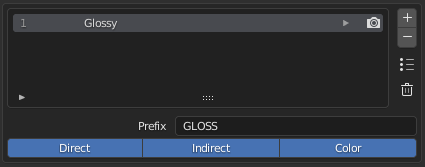Choose Maps#
Add Maps first#
Each object has a list of added maps. The slideshow below will guide you through.
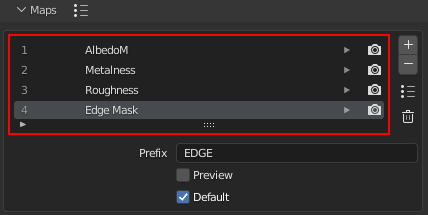
Table of all added maps for the current object.
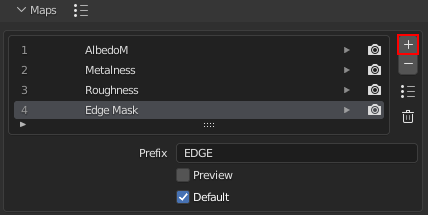
Add a new map pass to the table.

Remove the current map from the table.
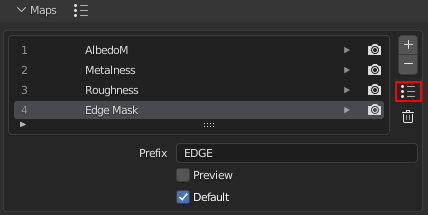
Load/save the Map panel Settings to a preset.
(more about presets)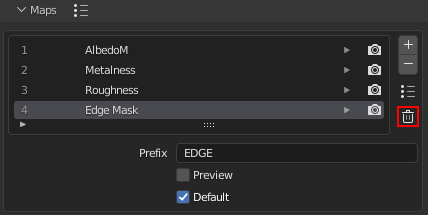
Remove all added maps from the table.
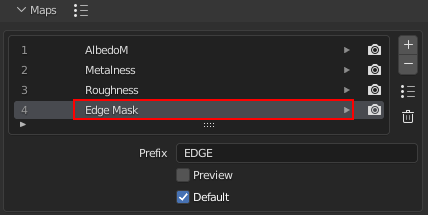
Select a map in the table to configure its settings. Click on the map in the table to choose its type in 36 available.

Include/exclude the map from baking.
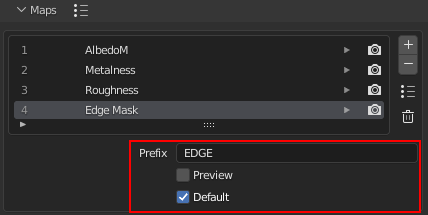
Each map has got custom map settings.
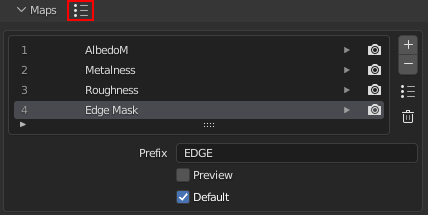
Load/save the full Table of Maps configuration to a preset.
(more about presets)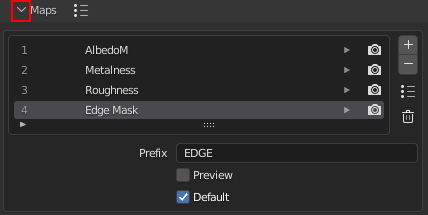
Click to collapse/expand the Maps panel.
Map Types#
BakeMaster can bake 36 different map types, here are some of them:
Map settings#
Besides the map type mentioned above, there’s more to tweak.
Map Customization#
Real-time Preview#
Preview how the map will look when baked!
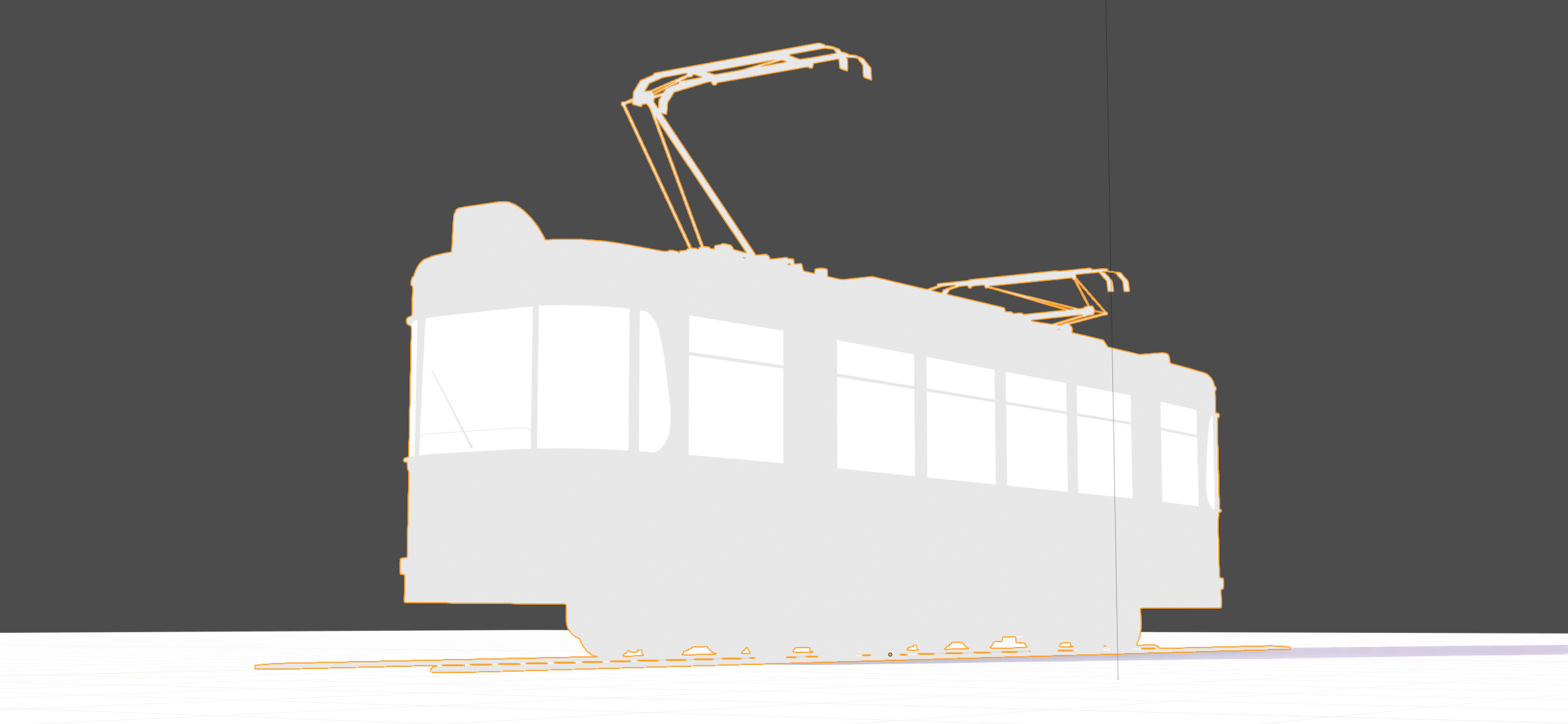
Albedo Metallic

Metalness

Rougness
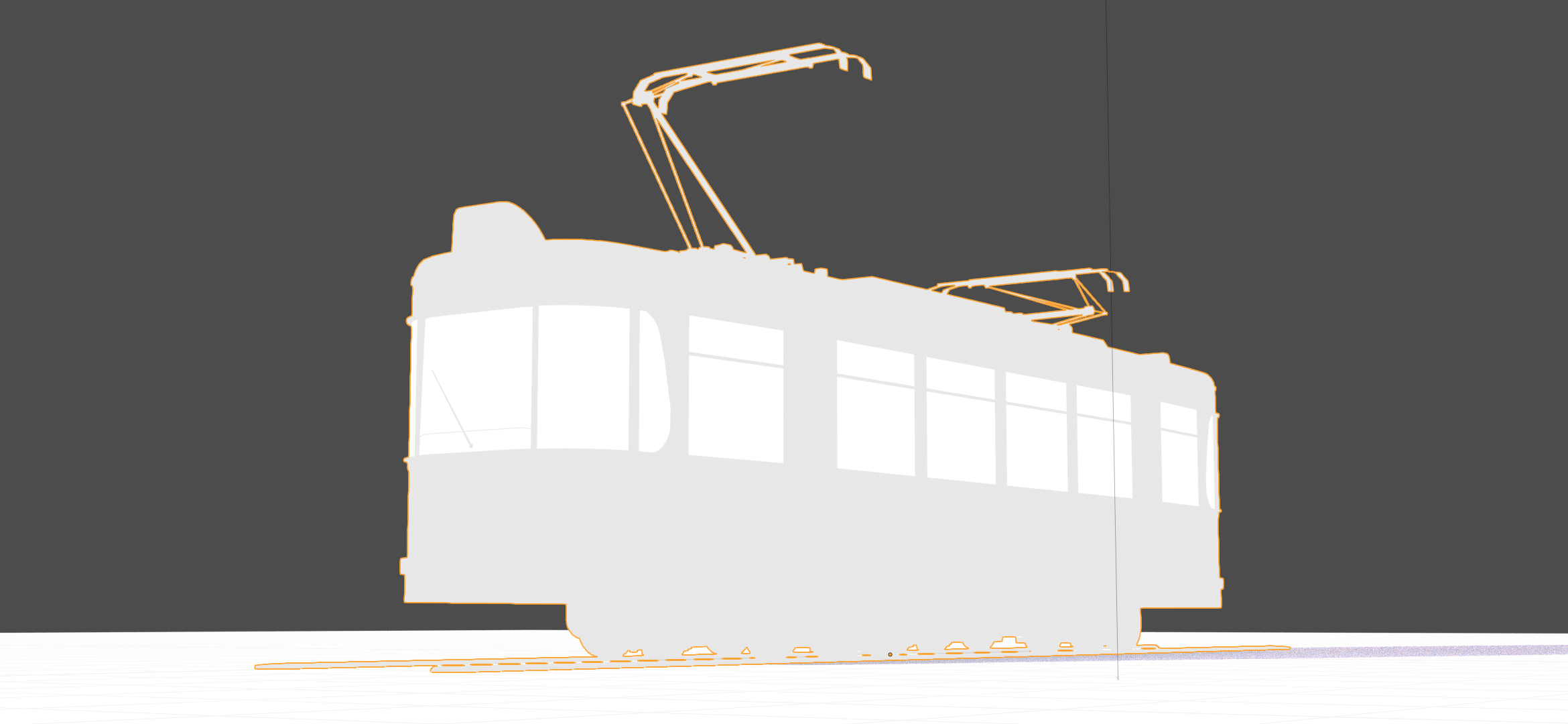
Albedo Specular
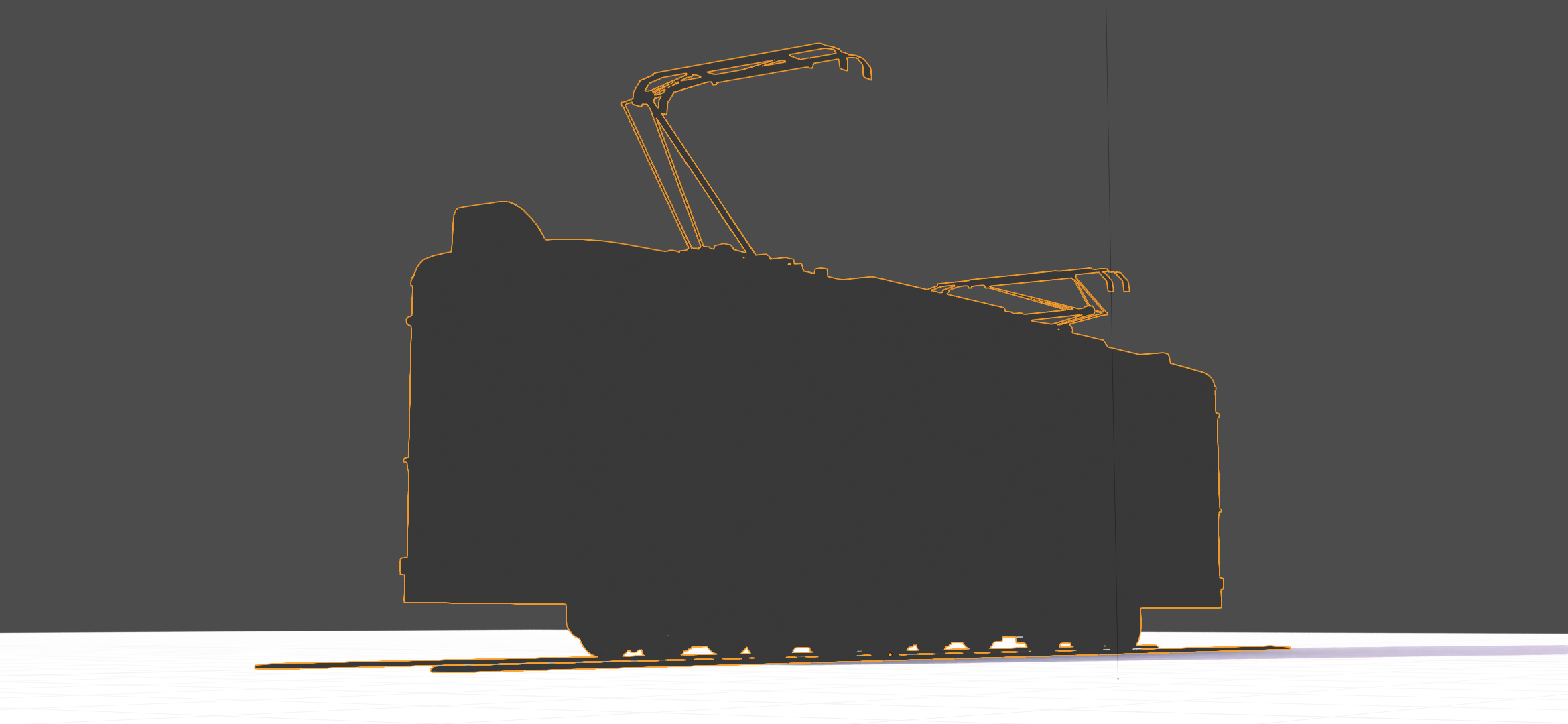
Specular
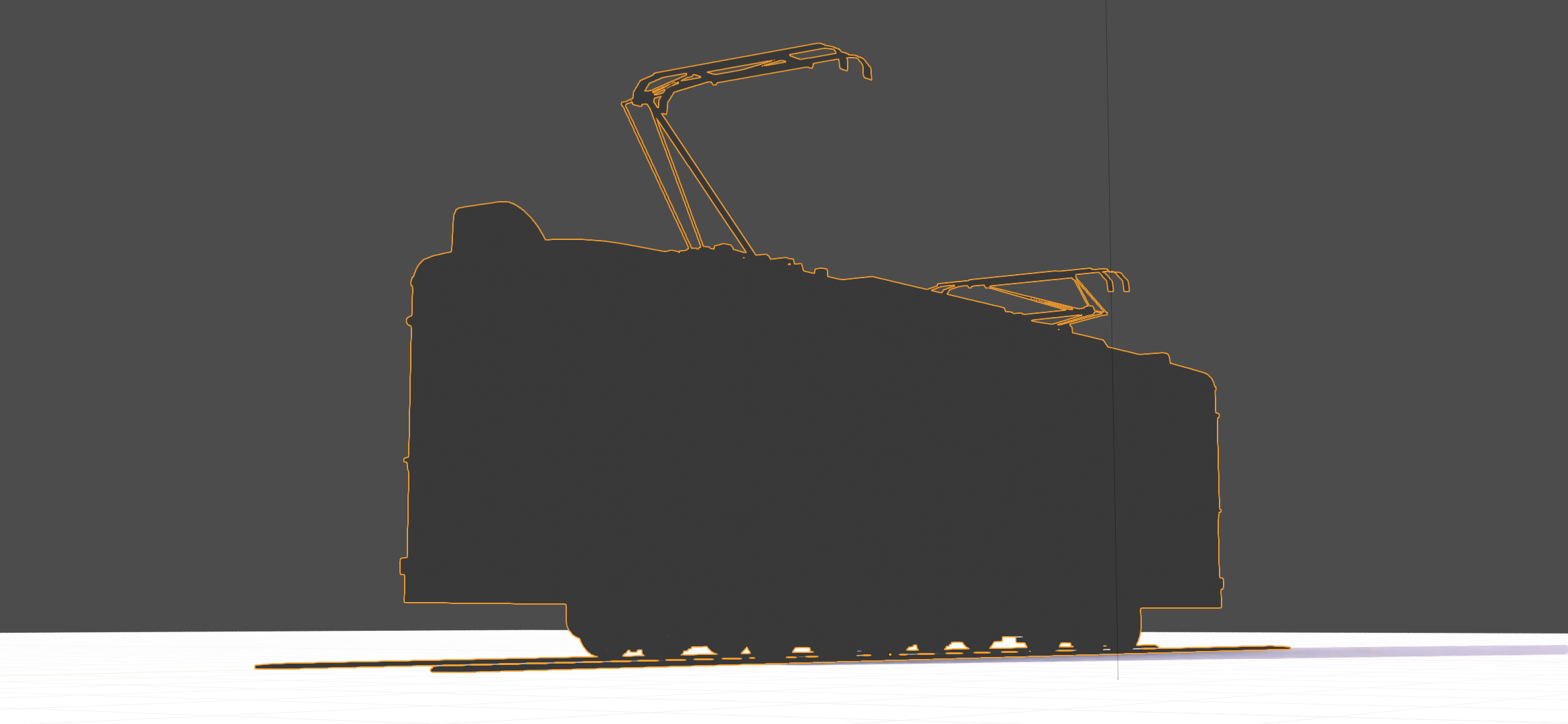
Glossiness

Opacity

Emission/Lightmap
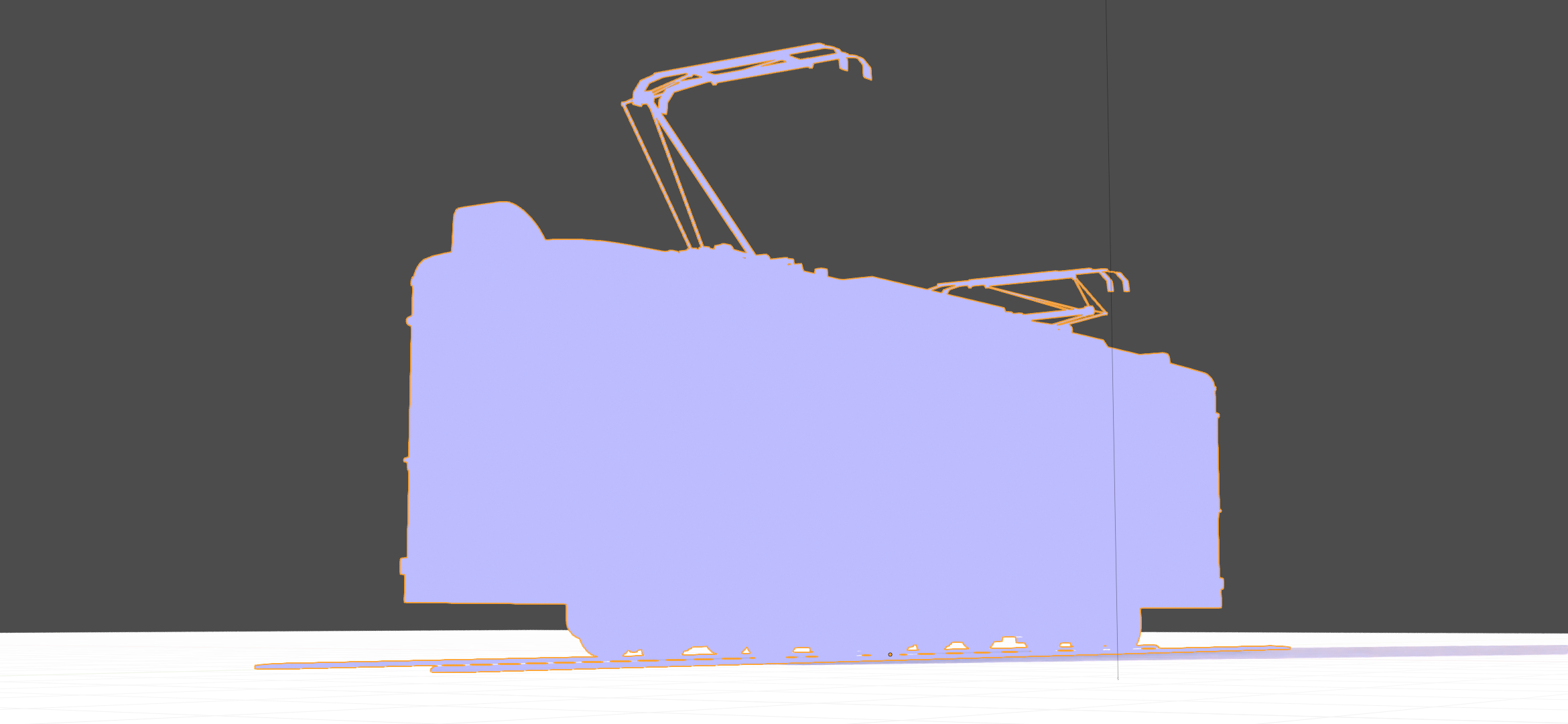
Normal

Displacement

Vector Displacement
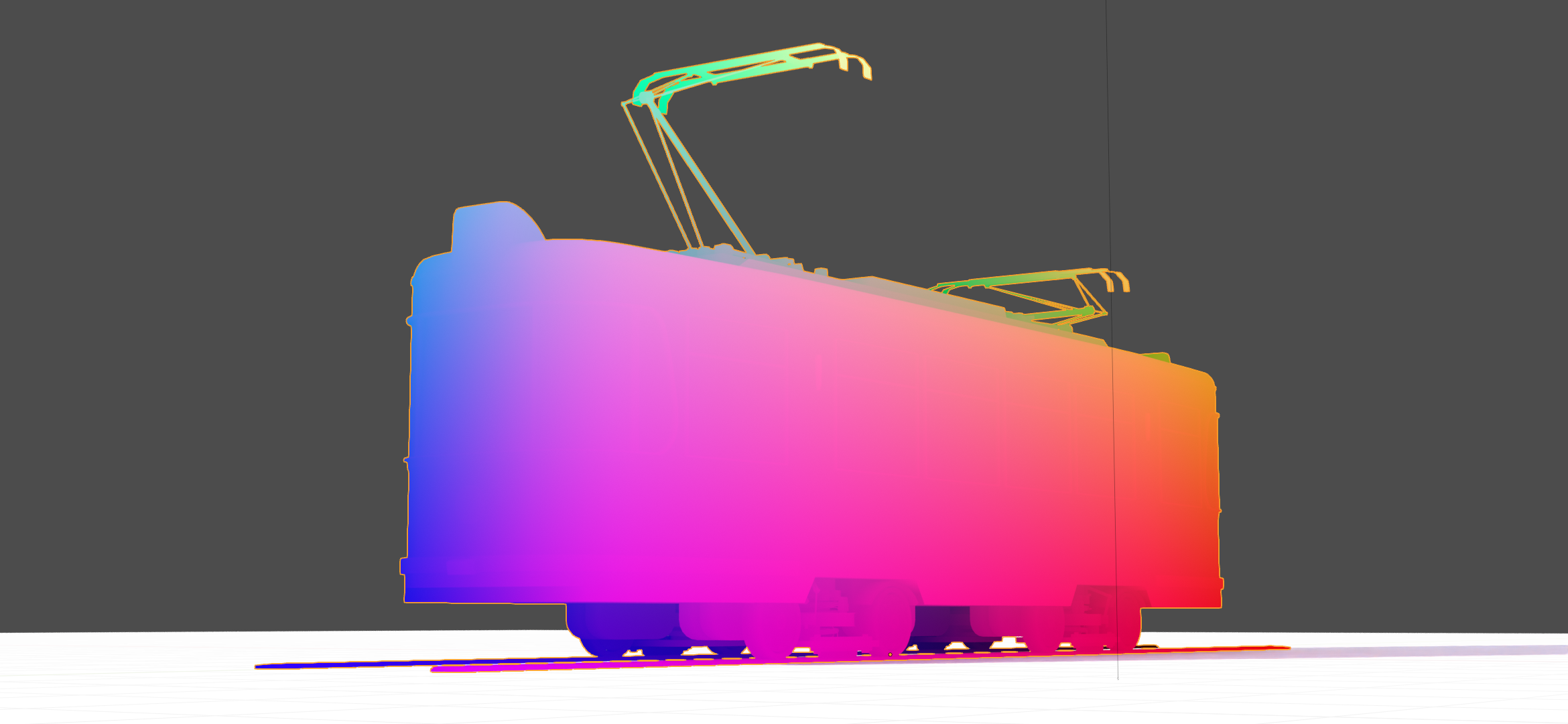
Position

Decal Pass Normal

AO

Cavity

Curvature

Thickness

ID

Mask

XYZ Mask

Gradient Mask

Edge Mask

Wireframe Mask
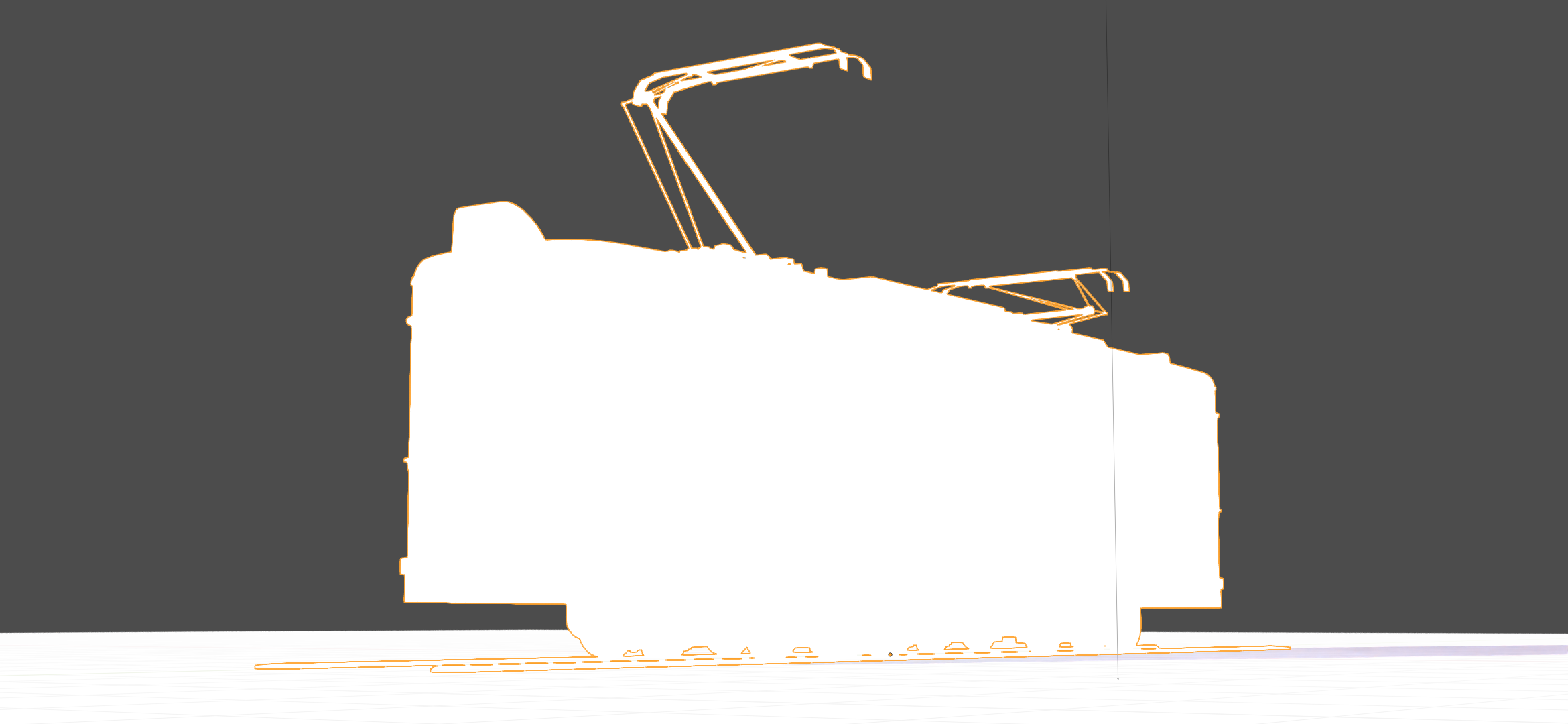
BSDF Pass IOR

Vertex Color Layer
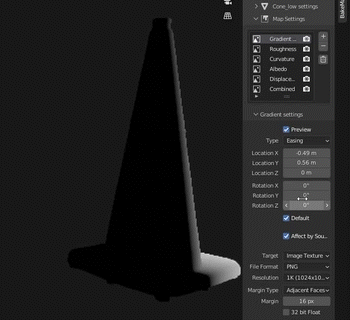
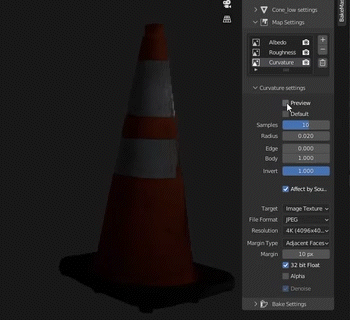
Format Settings#
Configure output format settings for maps.
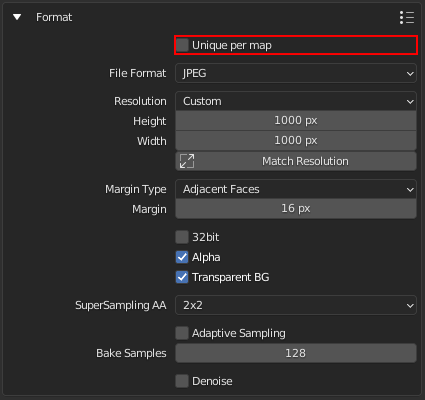
Set unique format settings for each map.
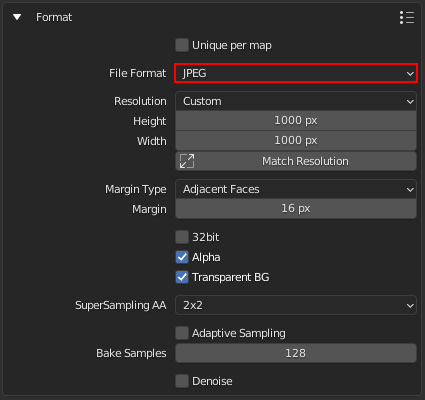
Choose a file format for output image files. BMP, PNG, JPEG, TIFF, EXR.
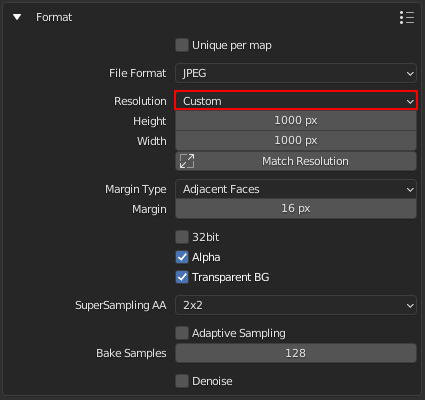
Specify the output map resolution. You can choose between the common ones or set custom.
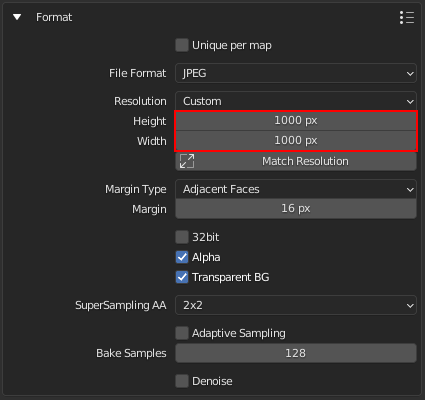
Set output image height and width (if Custom map resolution is used).
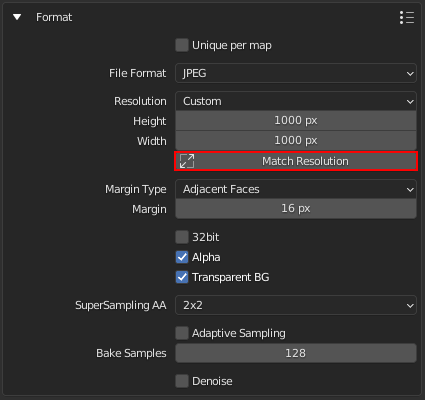
Match output image resolution with the specified type of Image Texture Node resolution within the Object's materials.
(read more about the match resolution)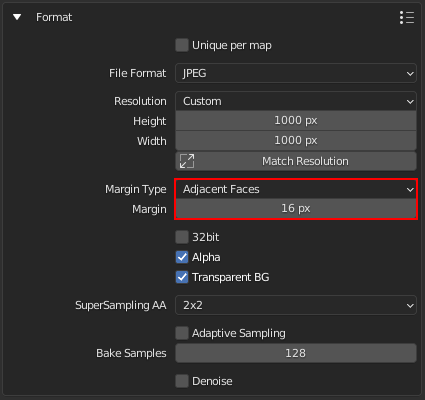
Configure the margin algorithm and the margin itself (extend bake result by the specified number of pixels as a post-process filter. Improves baking quality by reducing hard edges visibility).
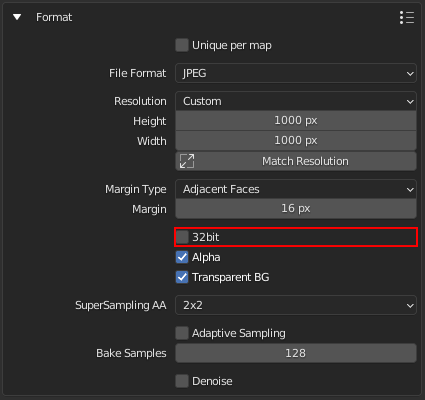
Create image texture with 32-bit floating point depth. Stores more color data in the image this way. Useful for normal and displacement maps.
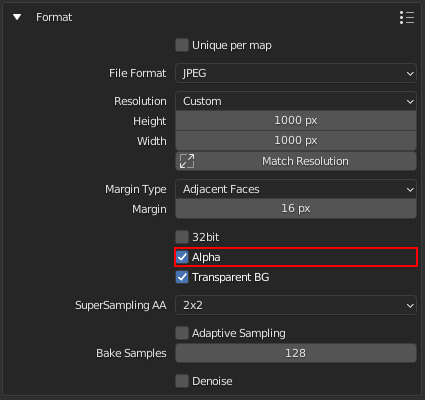
Create image texture with Alpha color channel.
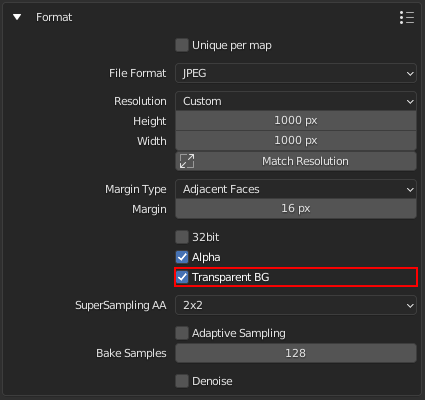
Create image texture with a transparent background instead of solid black.
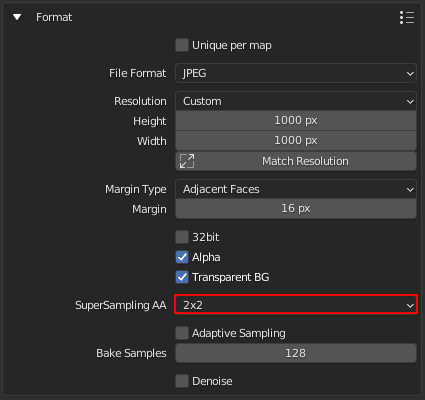
Supersample anti-aliasing. Improve image quality by baking at a higher resolution and then downscaling to a lower resolution. Helps to remove stepping, jagging, and dramatic color difference near color area edges.
(read more about SSAA)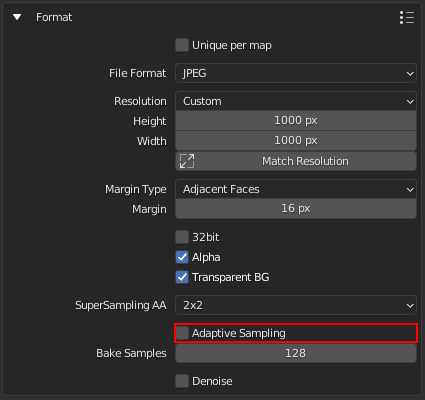
Automatically reduce the number of samples per pixel based on the estimated noise level.
(read more about samples)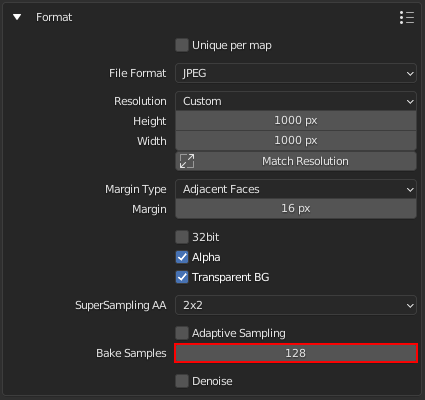
Number of samples to render per pixel.
(read more about samples)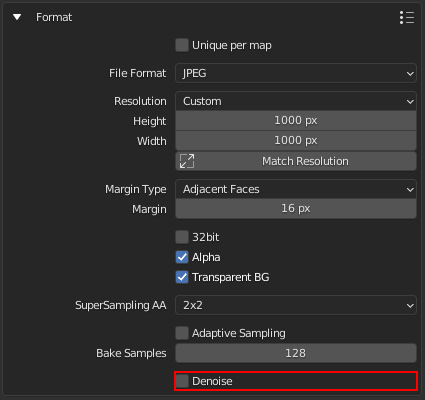
Denoise and descpeckle baked maps as a post-process filter.
(read more about denoising)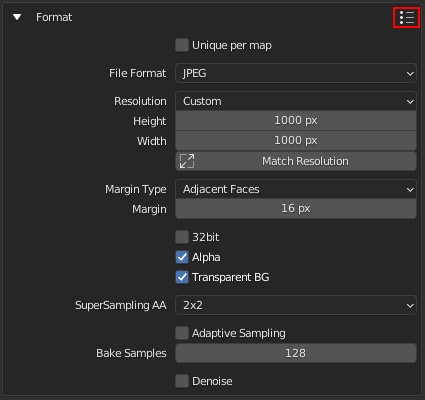
Load/save the Format panel Settings to a preset.
(more about presets)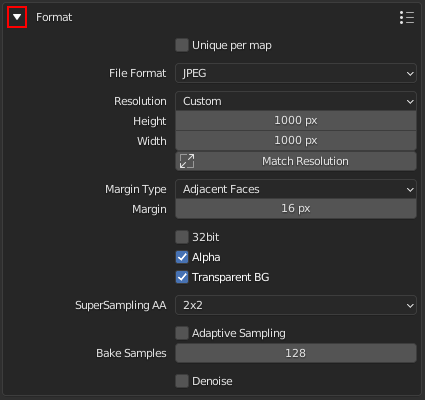
Click to collapse/expand the Format panel.
Map Unique Settings#
You can make High to Lowpoly, UVs and Layers, or Format Settings unique for each map. For this, turn on Unique per map in these panels. Then, select a map and customize the settings.