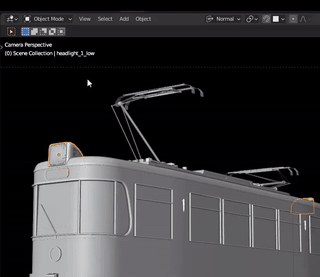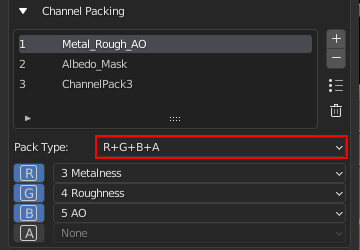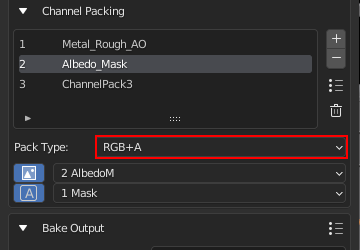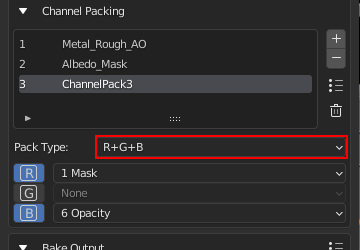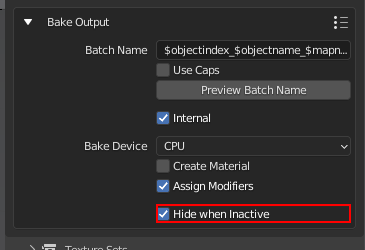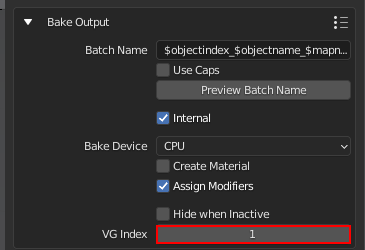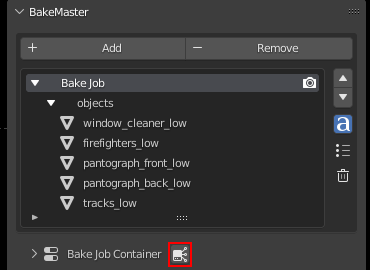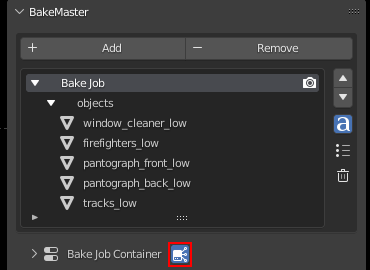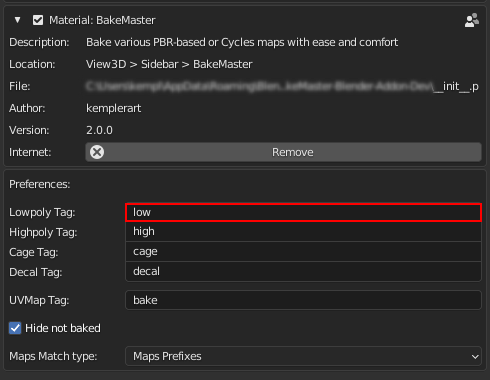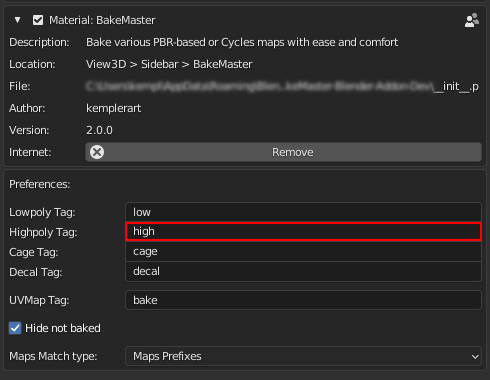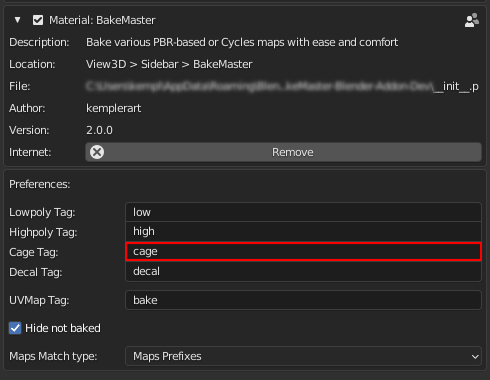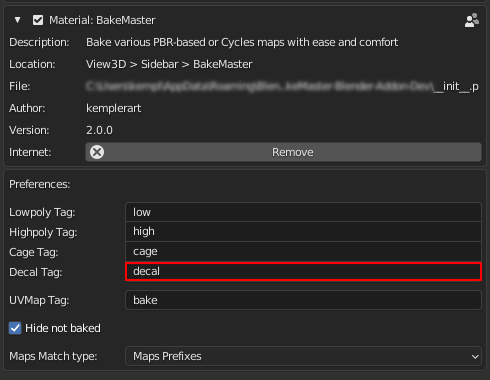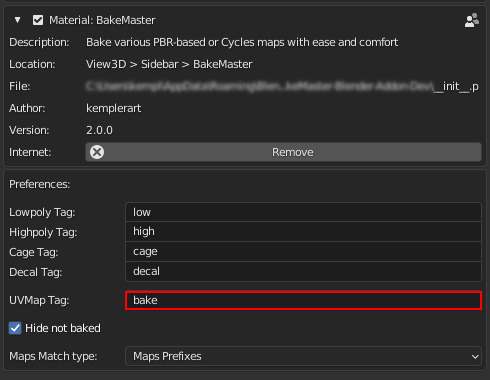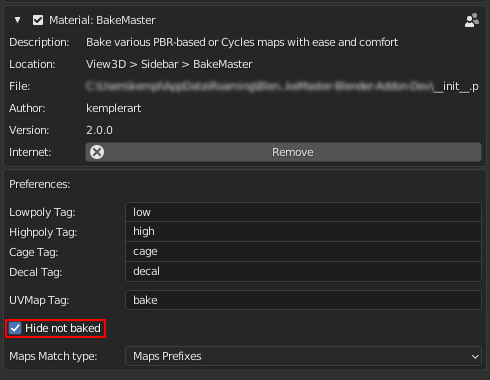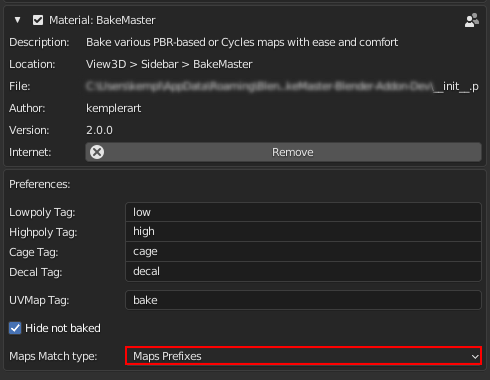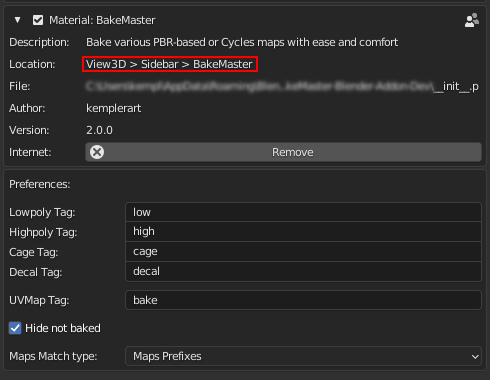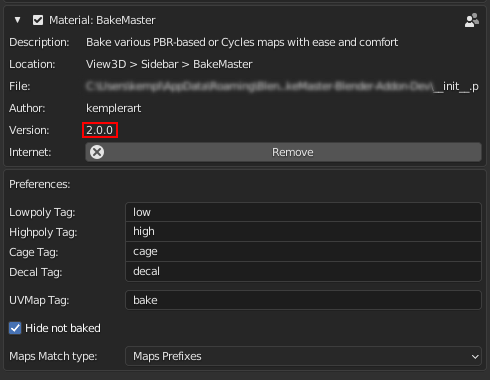No Limits#
Denoising Maps#
Baking with a low sample count might result in image noise. Enable denoising (noise reduction) in the map’s Format Settings.
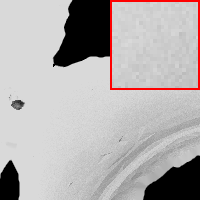
AO fragment,
not denoised
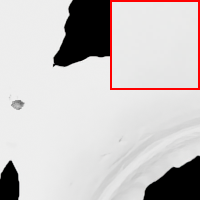
AO fragment,
denoised
Caution
It may not be a good idea to denoise maps like Normal because might blur out some important details.
It’s recommended to avoid using it with other maps like Albedo when colors have sharp details and you want to preserve them. You can always add two similar maps and stick with the one that looks the best.
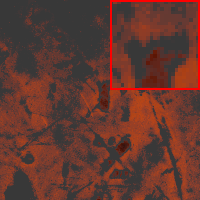
Albedo fragment,
not denoised
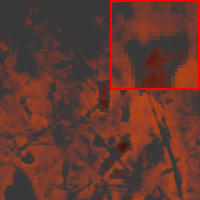
Albedo fragment,
denoised
See also
Comparison between denoised/not denoised bakes and how much time they took to bake.
Supersample anti-aliasing#
With SSAA, BakeMaster bakes at a higher resolution and then downscales back to the chosen map resolution. Such technique smoothes out very contrasted edges and makes images jaggy-free. Enable SSAA in the map’s Format Settings.
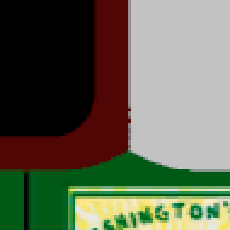
1K (1024x1024)
No SSAA
Took 1s to bake
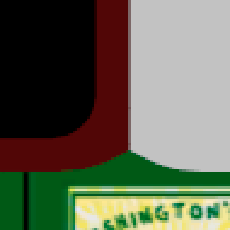
1K (1024x1024)
2x2 SSAA
Took 3s to bake
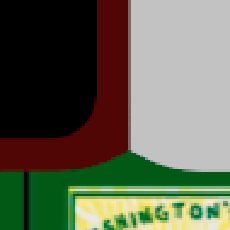
1K (1024x1024)
8x8 SSAA
Took 4m to bake
Note
SSAA increases the bake time as if you were to manually increase the resolution.
Channel Packing#
Channel Packing is commonly used in the Game Dev industry when there’s a need to pack baked maps into image color channels to save memory usage. For example, you can have a single image file baked, where the Red channel holds Metalness, the Green carries Roughness, and the Blue one - AO.

Metalness

Roughness

AO

Channel Packed
Metalness, Roughness, AO
R+G+B
With BakeMaster, you can easily configure Channel Packs and have any maps packed.
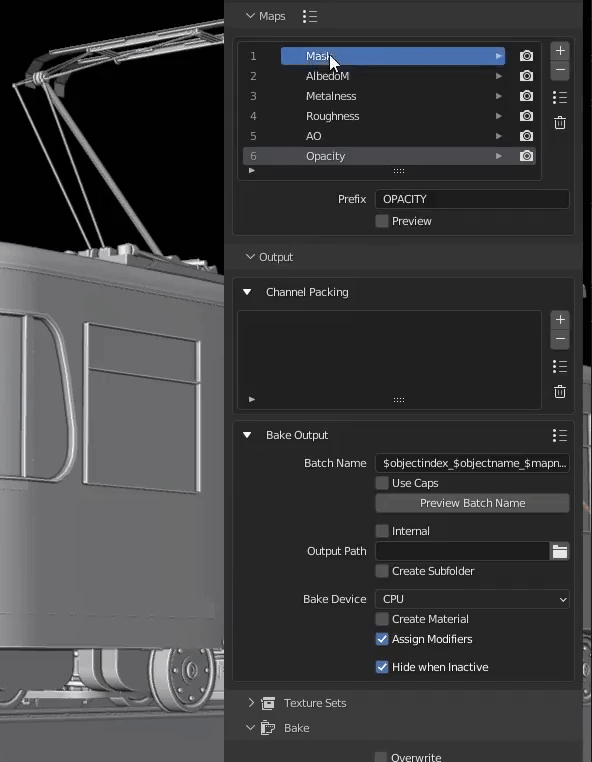
Channel Pack type
Imagine having Channel Pack types, with which you can pack not only in the R+G+B way but also RGB+A or R+G+B+A. BakeMaster allows you to do even that.
Texture Sets#
A Texture Set is a set of images baked for one object. By default, BakeMaster will save baked maps for each object into separate Texture Sets. Meaning there will be sets of image files for each object. In some cases, you might want, for example, an Albedo map for ten objects baked onto a single image file. BakeMaster allows doing so and even with automatic UV Repack if needed.
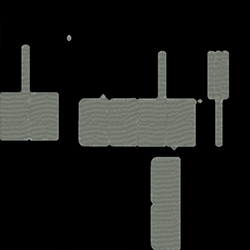
Object1, not in a Texture Set
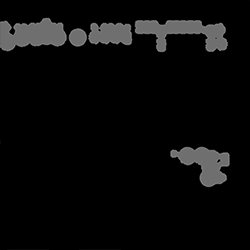
Object2, not in a Texture Set
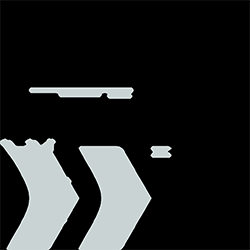
Object3, not in a Texture Set

All objects in one Texture Set
Follow the instruction below, If you want some objects to share the same Texture Set.
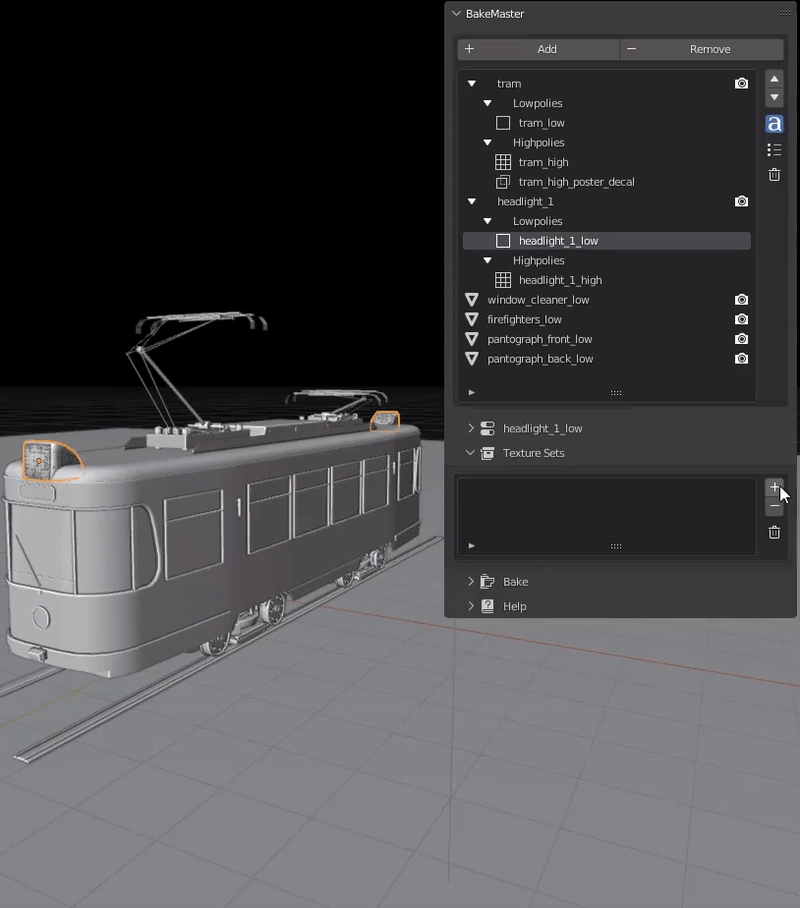
PBR-Metallic and PBR-Specular#
Blender supports only PBR-Metallic workflow, but BakeMaster can bake both PBRS and PBRM types. It’ll correctly recalculate the Metallic workflow used in your materials, giving a clear and clean PBRS output, and then restore all materials back after baking. You can add both PBR-Specular and PBR-Metallic maps to the Table of Maps.
PBR-Metallic:

AlbedoM

Metalness

Roughness
PBR-Specular:

AlbedoS

Specular

Glossiness
How BakeMaster names maps of both workflows
AlbedoM, Metalness, Roughness;AlbedoS, Specular, Glossiness.You can always specify your custom map naming in the Prefix field of the Map Settings area.
Create a Bake Job Group#
You can create a new Container and choose objects to put in it. That will act as a Bake Job. With Bake Jobs, you can choose maps and set identical settings for all objects in them at once. Follow the slideshow below to build one up:
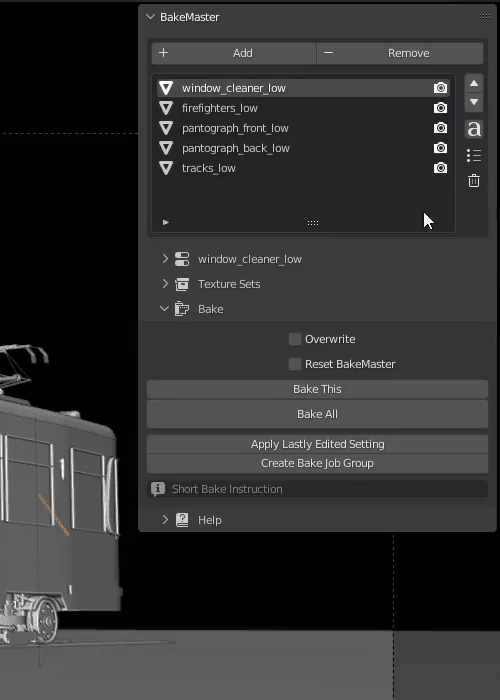
Caution
Visibility Groups#
Objects in a single Visibility Group might cause an effect on each other when baking (where meshes intersect). That can result in intersection errors or cage glitches.
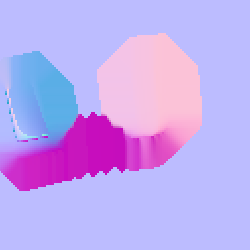
Normal Map, flat area,
intersection caused by mesh overlapping
Normal Map, flat area,
no issues
You can fix this by enabling the
Hide when Inactiveoption in the object’s Bake Output panel.Or by putting objects that shouldn’t affect others into separate Visibility Groups.
Batch Name Preview#
Batch Name field in the object’s Bake Output panel. That gives a lot of control over output image naming. But sometimes, it’s hard to get an idea of what the filename will be.Preview Batch Name operator that can do just that!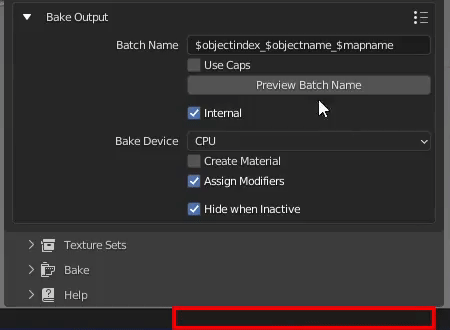
Match Resolution#
If you have image textures in the object’s materials and want to bake maps with similar resolutions, check out the Match Resolution operator.
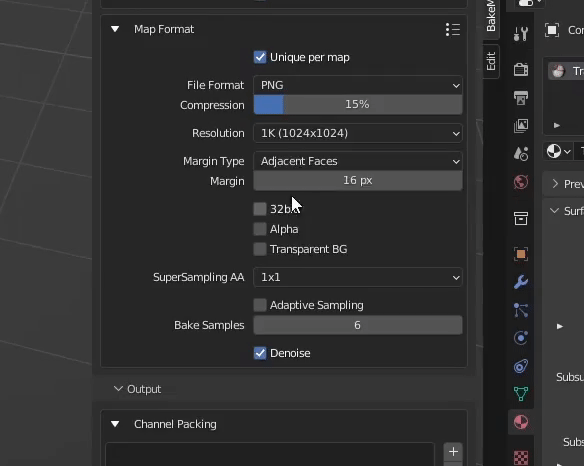
Containers#
A Container holds a group of objects that can share the same settings. It can consist of Lowpolies, Highpolies, and Cages Subcontainers that carry objects of their corresponding type.
Containers become available when Name Matching is enabled.
Additional features
You can expand/collapse formed containers and rename them to your liking.

Global option for the Container.Addon Preferences#
Some influential settings sit in the addon preferences.