Baking Process
Starting the Bake
You can start the bake by pressing Bake All or Bake This Buttons. Baking progress will be shown in the bottom info bar of your Blender file:
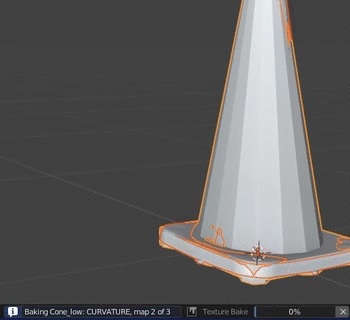
After a bake has finished, a message in the info bar will appear showing the amount of time the bake took.
Note
If there was any error with the object or map, the BakeMaster will skip baking them.
If there was any error connected with the bake itself, it will be canceled.
All errors will be shown in the info bar and printed to the Blender Console.
Controlling the bake
While Baking
The baking process can be controlled from your keyboard or Blender Console. All keybindings are presented below and under the Bake Instruction field inside the Bake Settings panel:
Press BACKSPACE to cancel baking all next maps
Press ESC to cancel baking current map
Press BACKSPACE + ESC to cancel baking
It is also recommended to have the Blender Console opened before baking (how to open it), so if there is a long unexpected freeze, you can easily abort the bake by pressing Ctrl + C or ⌘ Cmd + C (Mac) in the console window.
Below is the list of expected freezes that might occur:
Preparing multires data for Displacement bake (depends on subdivisions number)
Mesh UV-unwrapping (when UV Packing or unwrapping the mesh with no UV Layers)
Denoising a baked image.
Note
If the bake was canceled, the part of the job that has been done will be saved.
Undo the Bake Result
Just after the bake has finished or canceled, you can undo its result by pressing Ctrl + Z or ⌘ Cmd + Z (Mac) on your keyboard.