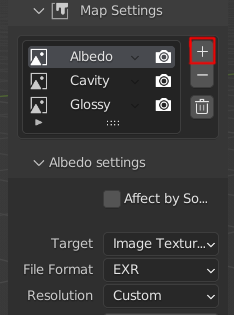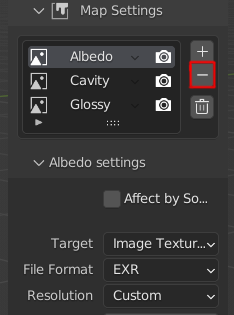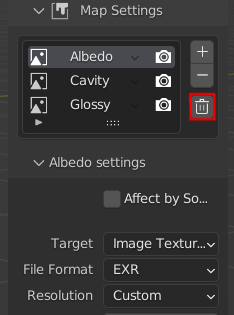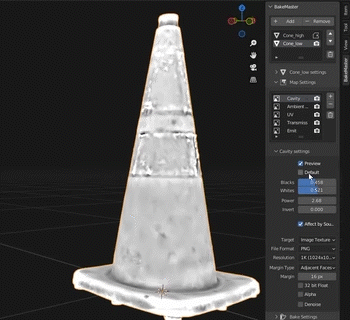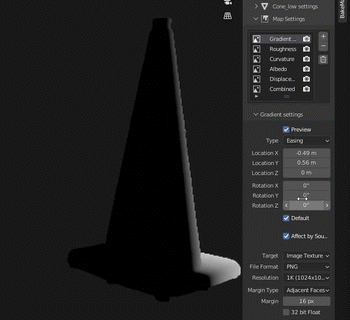Map Settings Panel
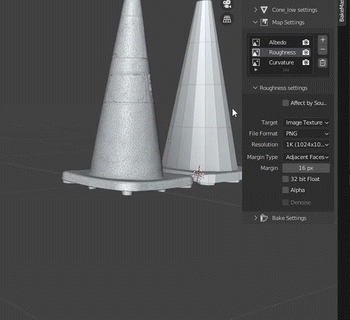
List of Maps table
The List of Maps table has the following controls:
Bake visibility
Add Button
Remove Button
Trash Button
Bake visibility

If you have prepared some maps for the future and you don’t want to bake them alongside others, click the “📷 Camera” button near the map pass to toggle its “bake visibility”. You can then get back to those maps and bake them too.
Particular Map Settings Panel
Each added map can have unique settings. They are divided into the following groups:
Map Pass Type
Map Output Settings
Special Map Settings
Map Pass Type
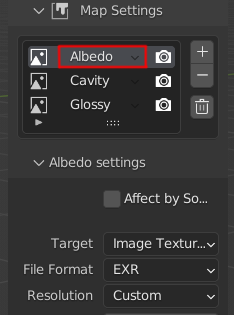
Map Pass Type is a type of the map to be baked. There are 3 categories:
PBR-based maps
Default Cycles maps
Special mask maps
There are 25 map types available in total. Each map pass type bake result is different, as well as its settings. You can read and view all the information about each map pass type and map passes in the Maps Workflow.
Map Pass Type can be set by clicking the name of the map in the List of Maps table.
Note
An object in the List of Objects can have an unlimited number of maps added.
Note
You can add map passes of the same map pass type. For example, you can bake three Albedo maps, each with unique settings.
Map Output Settings
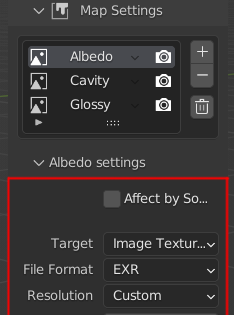
Map Output Settings include:
File format
Resolution
Margin
Use 32bit float bit depth
Use Alpha Channel
Map Denoising
Affect by Source (apply Source to Target settings for this map pass)
Other settings that depend on the Blender version you are using
Detailed information about each map output setting can be viewed here.
Note
If you want all maps to have identical Output Settings, set up Overwrite Maps Output Settings.
Special Map Settings

Some map passes like AO, Thickness, Displacement and others can have special settings. They can be also set inside the Map Pass Settings panel:
Use Default Special Settings
Special Settings
Real-time Map Preview
Accessing Special Settings
To toggle Special Settings customization, uncheck “Default” in the map settings panel. Below are all possible Special Settings available:
Quality-related |
|
Coverage-related |
|
Transform |
|
Color adjustment |
|
Other settings |
|
Real-time Map Preview
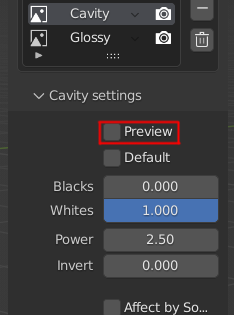
Special Maps have a toggle to preview the bake result using Blender Material Shader Nodes. The preview is only available with Cycles Render Engine enabled.
Note
Map Preview will add its custom nodes to preview the map. After toggling off the preview, all of those nodes will be removed without a single touch to the object’s initial materials.