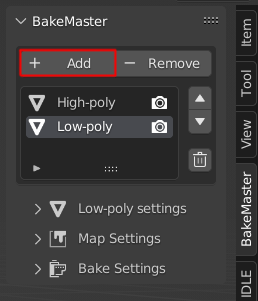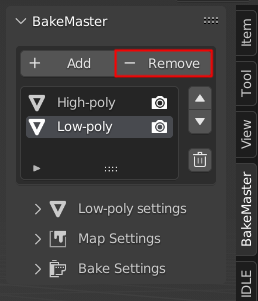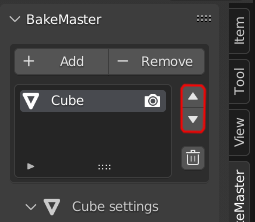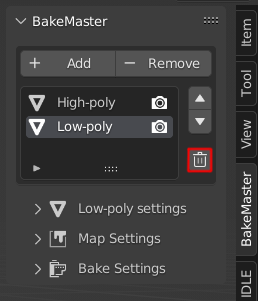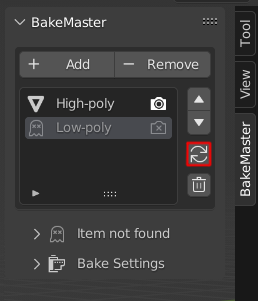List of Objects table
The List of Objects table is a table that contains all added mesh objects. It has the following controls:
Bake visibility
Add Button
Remove Button
Baking Order Buttons
Trash Bin Button
Refresh Button
Bake Visibility
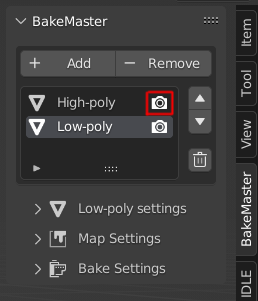
An object can be in the list but excluded from the bake. To do so, click the “📷 Camera” Button to toggle the object’s bake visibility.